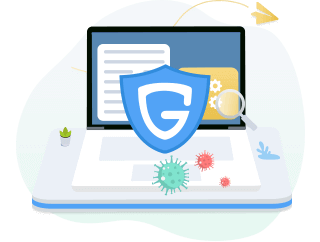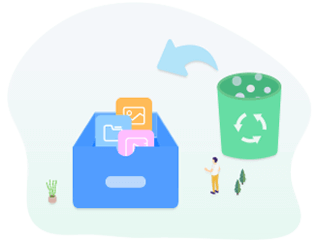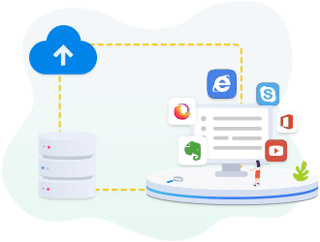Glary Utilities 6
Glary Utilities is a comprehensive software suite designed to optimize the performance of Windows-based computers. It integrates various tools and utilities that help users maintain and improve their system’s efficiency. These tools typically include disk cleaner, registry cleaner, startup manager, memory optimizer, and more. Glary Utilities is widely recognized for its user-friendly interface and effectiveness in enhancing system speed and stability.
Version: 6.18 for Windows | Update: Nov. 11, 2024
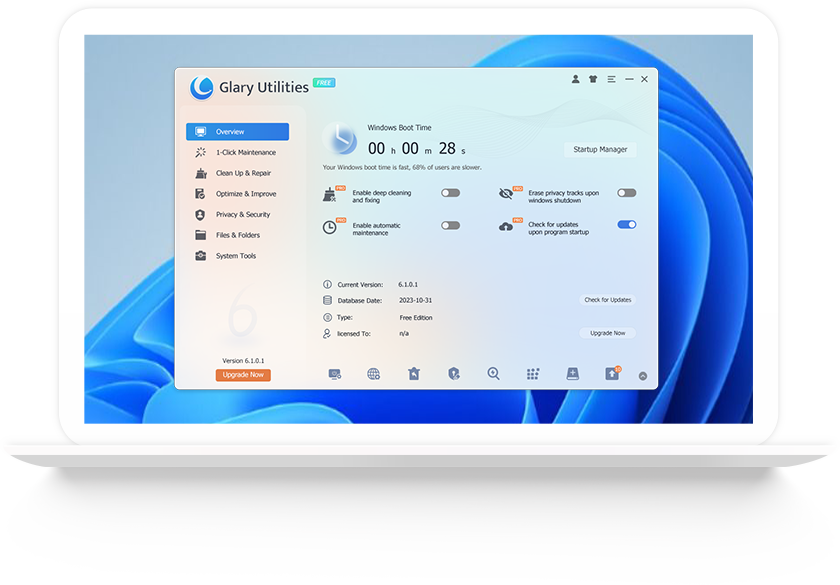
Advanced Features And Settings
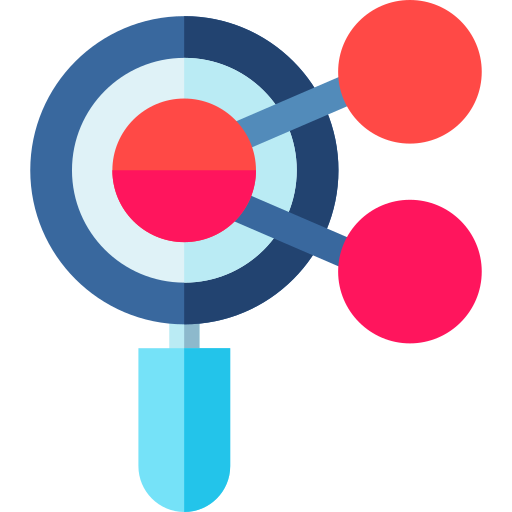
Context Menu Manager
The Context Menu Manager in Glary Utilities allows users to manage and customize the right-click context menu entries in Windows.
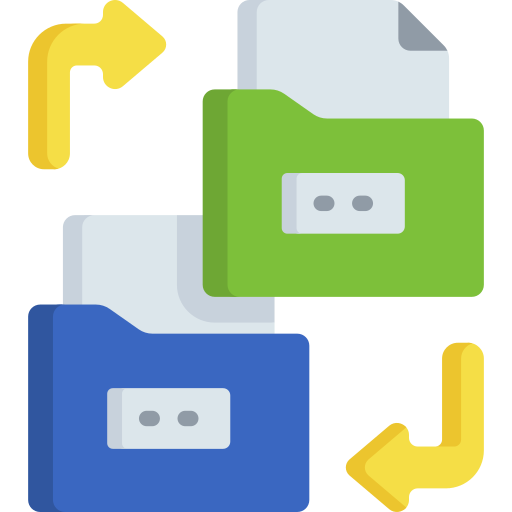
Duplicate File Finder
The Duplicate File Finder tool helps users locate and remove duplicate files on their computer. Duplicate files can accumulate over time and take up valuable disk space unnecessarily.

Disk Defragmenter
The Disk Defragmenter tool optimizes the organization of data on a hard drive by rearranging fragmented files and unused space. Fragmentation occurs when files are split into pieces.
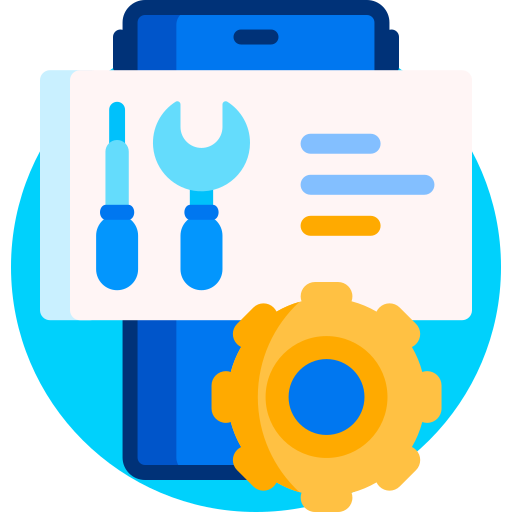
System Restore Tools
Glary Utilities includes tools to manage system restore points on Windows systems. System restore points are snapshots of the system’s state at specific points in time.
Benefits of Using Glary Utilities
Junk File Cleaner
Over time, computers accumulate temporary files, cache, and other unnecessary data that can slow down performance. Glary Utilities’ Junk File Cleaner scans the system and safely removes these files, freeing up valuable disk space and improving overall speed.
Registry Cleaner
The Windows registry can become cluttered with obsolete entries, which may impact system stability and speed. Glary Utilities’ Registry Cleaner detects and repairs these issues, optimizing the registry for smoother performance.
Manages startup programs to speed up boot time
The Windows registry can become cluttered with obsolete entries, which mayMany programs automatically launch when you start your computer, which can significantly increase boot time. Glary Utilities’ Startup Manager allows users to view and manage these startup programs easily. By disabling unnecessary startup items, users can reduce the time it takes for their system to boot up, improving overall efficiency. impact system stability and speed. Glary Utilities’ Registry Cleaner detects and repairs these issues, optimizing the registry for smoother performance.
Optimizes RAM usage for better system responsiveness
RAM (Random Access Memory) management is crucial for system responsiveness. Glary Utilities includes a Memory Optimizer tool that monitors and optimizes RAM usage in real-time. It can free up memory by closing unnecessary background processes and applications, ensuring that the system operates more smoothly and responds faster to user commands.
Enhances privacy and security
Deleting files from your computer doesn’t necessarily mean they are permanently erased. Glary Utilities’ File Shredder securely deletes sensitive files beyond recovery. This feature is essential for protecting privacy and preventing unauthorized access to deleted data, thereby enhancing overall system security.
Glary Utilities enhances system performance by cleaning up junk files, optimizing the registry, managing startup programs to reduce boot time, optimizing RAM usage for better responsiveness, and enhancing privacy and security through effective file shredding capabilities. These benefits collectively contribute to a smoother and more efficient computing experience for
How to Use Glary Utilities
Installing Glary Utilities
- Download Glary Utilities: Visit the official Glary Utilities website or a trusted software download platform to download the installation file.
- Run the Installer: Once downloaded, run the installer file (typically named something like gu-setup.exe).
- Follow Installation Prompts: The installation wizard will guide you through the setup process. Follow the prompts to select your preferred language, agree to the terms of use, choose installation location (default is usually fine), and complete the installation.
- Finish Installation: After installation completes, you may be prompted to launch Glary Utilities immediately. If not, you can find a desktop shortcut or locate it in the Start menu.
Launching Glary Utilities
- Desktop Shortcut: Double-click on the Glary Utilities desktop shortcut (if created during installation).
- Start Menu: Alternatively, you can click on the Start menu, navigate to the Glary Utilities folder, and click on the Glary Utilities icon to launch the application.
Overview of the Main Interface and Navigation
- Main Dashboard: Upon launching, you’ll see the main dashboard of Glary Utilities. It typically includes sections or tabs for different categories of tools, such as “Clean & Repair,” “Optimize & Improve,” “Privacy & Security,” “Files & Folders,” and more.
- Navigation: The interface is generally user-friendly, with a menu or toolbar at the top for accessing different features. Each category or tool usually has its own set of functions and options.
Tips for Maximizing Efficiency
Regular Maintenance Schedule
Regularly scheduling maintenance tasks with Glary Utilities helps in keeping your computer running smoothly over time. This involves:
- Scheduled Scans: Set up automated scans using Glary Utilities to regularly check for junk files, registry issues, and other performance-draining factors.
- Frequency: Determine how often these scans should occur based on your computer usage and needs. For most users, a weekly or bi-weekly schedule is sufficient.
By maintaining a consistent schedule, you can prevent the accumulation of unnecessary files and keep your system optimized without manual intervention.
Customizing Settings for Specific Needs
Glary Utilities offers various customization options to tailor its performance optimization to your specific requirements:
- Selective Cleaning: Customize the disk cleaner and registry cleaner to target specific types of files and registry entries that are most relevant to your usage patterns.
- Startup Manager: Adjust startup programs to prioritize essential applications and minimize the impact on system boot time.
- Memory Optimizer: Fine-tune memory optimization settings to balance system responsiveness with memory usage.
By adjusting these settings, you can optimize Glary Utilities to focus on areas of your computer that are most critical to your productivity and performance needs.
Using Automated Features for Convenience
Glary Utilities includes several automated features that streamline the optimization process:
- One-Click Maintenance: Utilize the “One-Click Maintenance” feature to perform comprehensive system scans and repairs with minimal manual effort.
- Scheduled Tasks: Set up automated tasks within Glary Utilities to run at specified times, such as cleaning junk files or optimizing memory during off-peak hours.
- Automatic Updates: Enable automatic updates to ensure you have the latest features and performance improvements without needing to manually check for updates.
By leveraging these automated features, you can ensure that your computer stays optimized and responsive with minimal intervention, enhancing both efficiency and convenience.
Download Old Versions
19 years experience
Trusted by 100 millions users
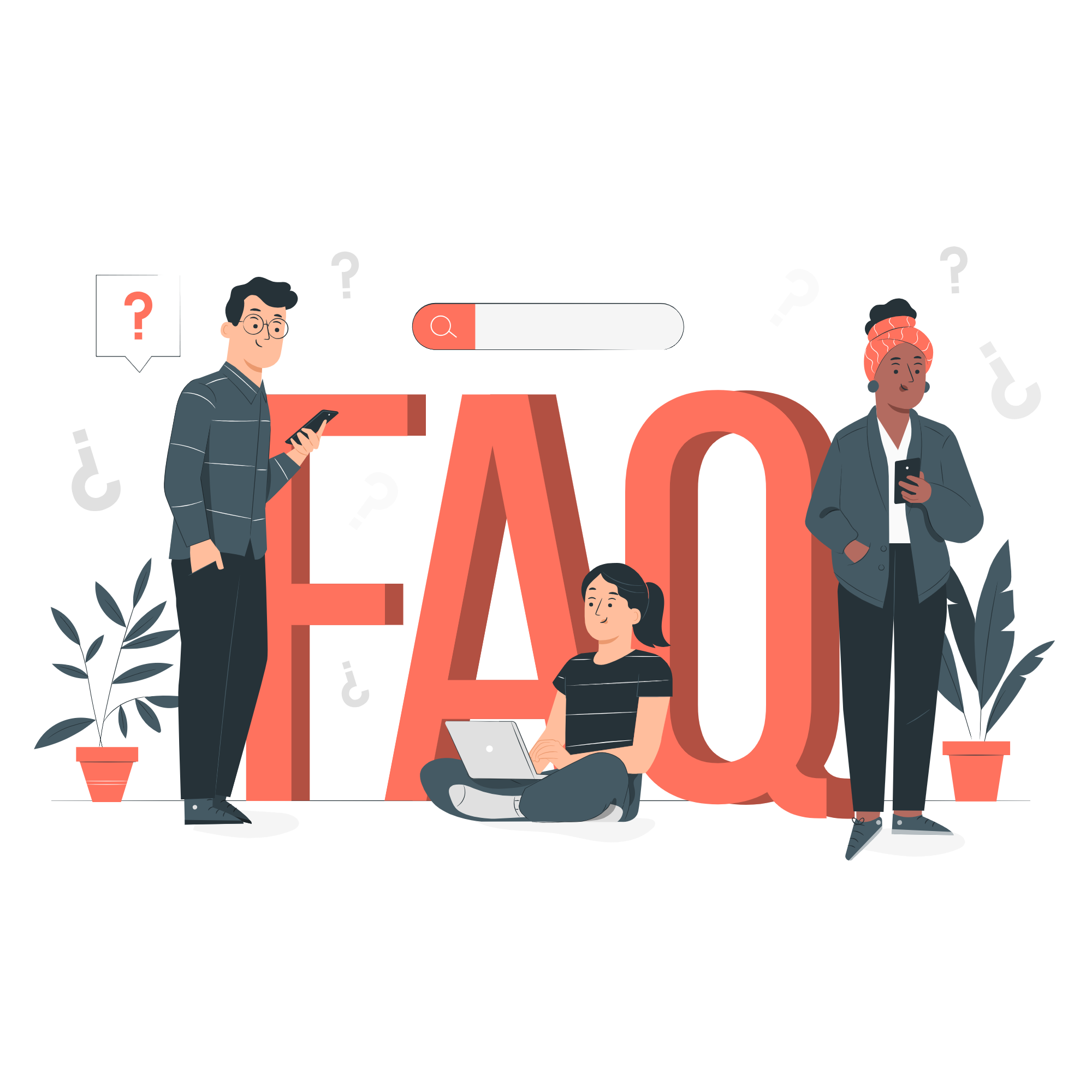
Glary Utilities is a software suite designed to optimize and improve the performance of Windows systems.
Yes, Glary Utilities offers a free version with basic features. There’s also a Pro version with additional tools and features.
It improves performance by cleaning junk files, fixing registry issues, managing startup programs, and optimizing memory usage.
It includes tools like disk cleaner, registry cleaner, startup manager, memory optimizer, file shredder, and more.
Yes, it includes a disk defragmentation tool that can optimize file placement on your hard drive for faster access.
No, Glary Utilities is specifically designed for Windows operating systems.
You can use Glary Utilities regularly to maintain optimal system performance, though the frequency depends on your usage patterns and system needs.
No, Glary Utilities is only available for desktop computers running Windows.
Yes, it includes a registry cleaner tool that can scan and fix registry errors that may slow down your computer.
The Disk Cleaner tool removes junk files from your hard drive, freeing up disk space and improving system performance.
Yes, it includes a backup feature that allows you to safely back up your registry before making changes.
Yes, it includes an uninstaller tool that helps you remove unwanted programs and their leftover files.
Yes, it effectively cleans temporary files, browser cache, and other unnecessary data that can accumulate over time.
No, Glary Utilities is not an antivirus software and does not detect or remove malware. You’ll need dedicated antivirus software for that.
The Startup Manager allows you to control which programs launch automatically when you start your computer, helping to improve startup speed.
Yes, it includes a duplicate file finder tool that helps you locate and remove duplicate files to free up disk space.
No, Glary Utilities does not include a file recovery tool. You would need separate data recovery software for that purpose.
Yes, it includes a file shredder tool that securely deletes files so they cannot be recovered.
Yes, it has a user-friendly interface with straightforward tools and options, making it suitable for beginners.
Yes, the Pro version of Glary Utilities allows you to schedule scans and cleanups at specific times or intervals.
No, Glary Utilities is designed to be lightweight and should not consume significant system resources during normal operation.
Yes, it includes tools to optimize internet settings for better browsing and download speeds.
Yes, Glary Utilities provides customer support through their website, including FAQs, forums, and email support.
Both Glary Utilities and CCleaner are popular PC optimization tools with similar features. The choice between them often depends on personal preference and specific needs.
It can help prevent system crashes by fixing registry errors and optimizing system settings, but it cannot guarantee to fix all system crash issues.
Yes, Glary Utilities is legal software designed to optimize and maintain Windows systems within the terms of its license agreement.
Glary Utilities - PC Cleaning & Optimization Software

Optimize your PC with Glary Utilities. Clean junk files, fix registry errors, and boost performance. Download free for Windows.
Price: Free
Price Currency: $
Operating System: Windows 7, 8, 8.1, 10, or 11
Application Category: Software
4.7